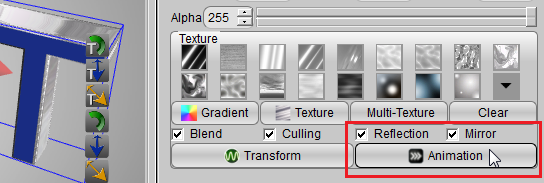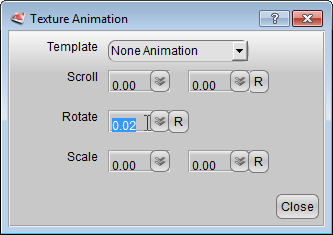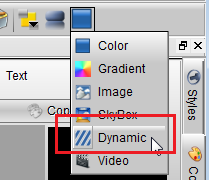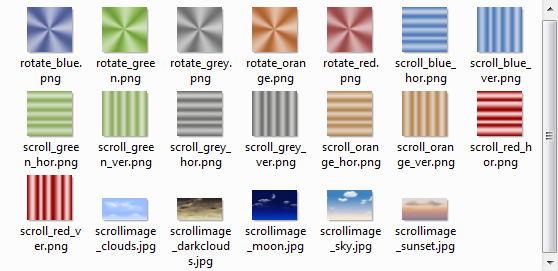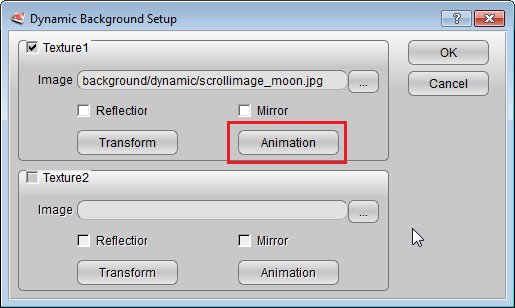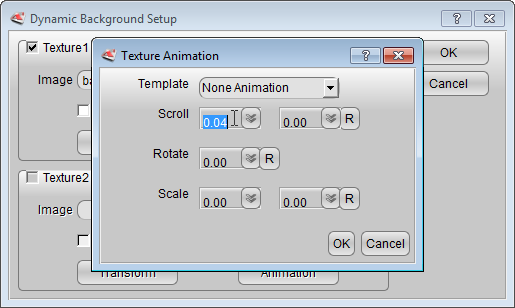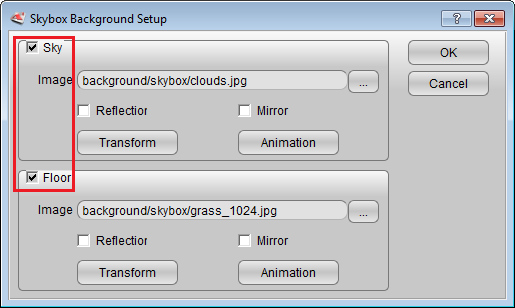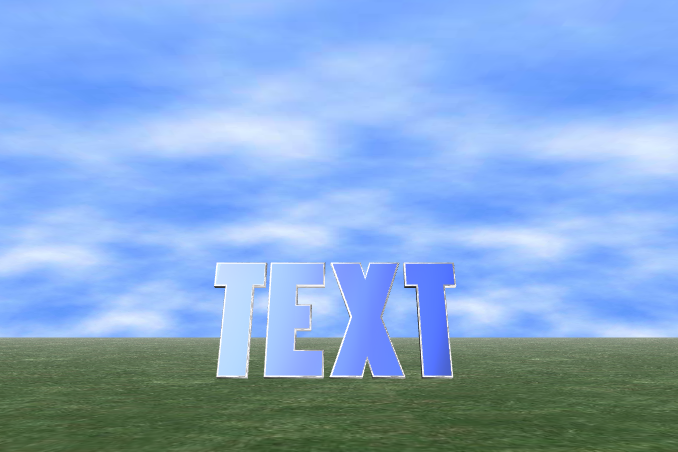1. When you create some 3D Logo or Text, but we want make some dynamic for them. Then, we need use Texture Animation function. Let’s do it, first, create a 3D text, select a texture and check “Reflection” and “Mirror” box.
2. Click “Animation” button, we got the “Texture Animation” dialog. We can select animation templates or change scroll, rotate and scale value to make texture animation. Click “close” button, we’ll get the text bevel texture animation effect.
3. In the background functions, the “SkyBox” and “Dynamic” have the similar function of texture animation. Click the background and select Dynamic. you can choose one of the many dynamic background texture.
4. When we selected the image, we can click the animation button. We can set the image animation on the dialog as same as texture animation.
5. We set a scroll animation in this guide, Click ok and ok, we can looked this effect, the picture scroll on the background.
6. If you select SkyBox background, you need set 2 pictures at least. And you can set animation like above step. Have fun.
Product: Aurora 3D Animation Maker (Aurora3DAnimation) | Aurora 3D Text & Logo Maker (Aurora3DMaker)
Email: support@presentation-3d.com