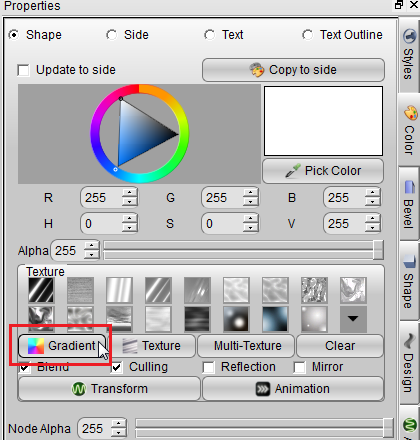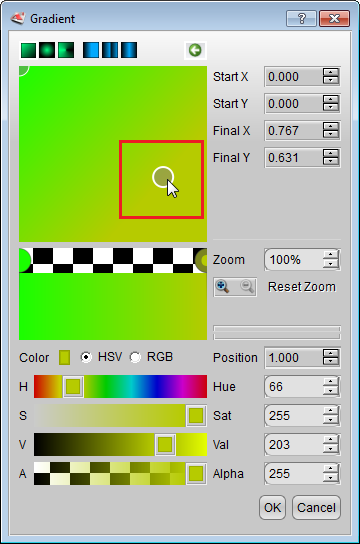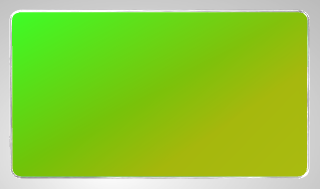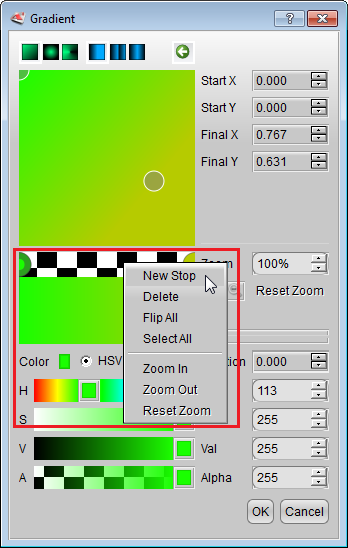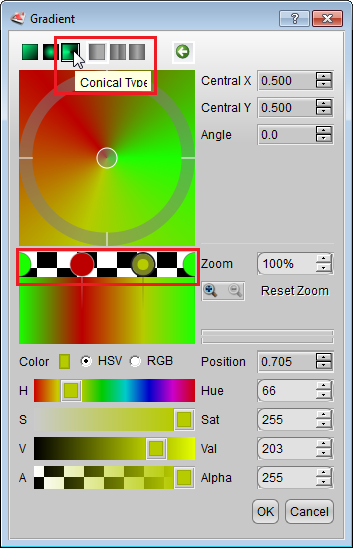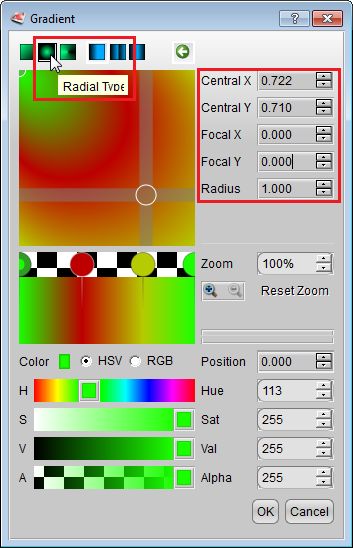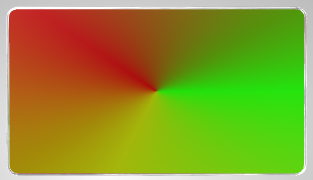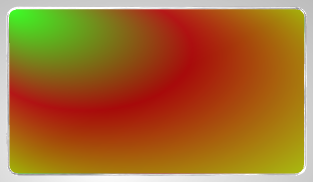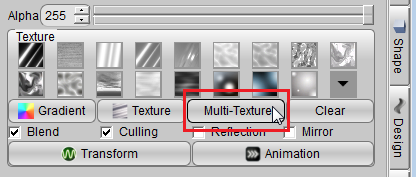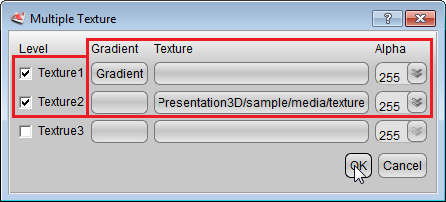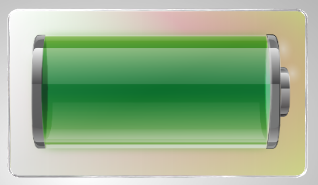1. Many situations, we need use the gradient texture for our shape or text, so let’s learn how to use our gradient and multi-texture functions. First, crate a shape.
2. Select this shape, switch to color tab and click “Gradient” button.
3. On the Gradient dialog, we can set the gradient style, color, direction and so on.
4. We can add stop point on the color bar, just right-click on it for new stop, delete, flip all, etc,. and we can change the gradient style and set the properties for them.
5. When we want mix different texture, just click “Multi-Texture” button on Color tab.
6. We can set mix 3 textures use gradient or picture and set alpha for them.
7. When we finished, click OK, look the effect.
Product: Aurora 3D Animation Maker (Aurora3DAnimation) | Aurora 3D Text & Logo Maker (Aurora3DMaker)
Email: support@presentation-3d.com