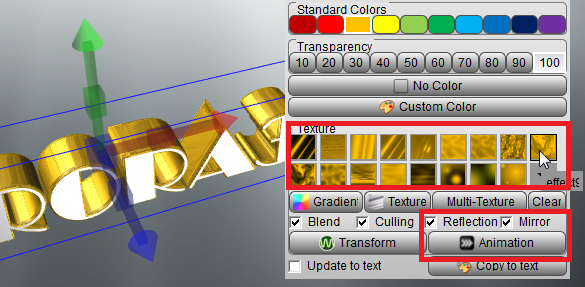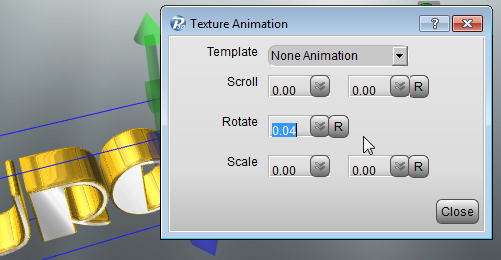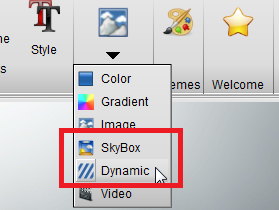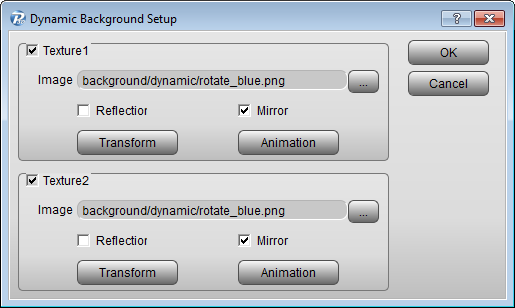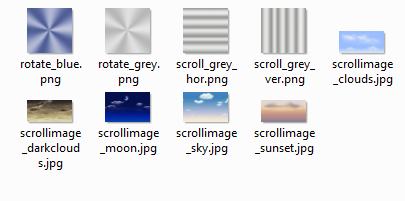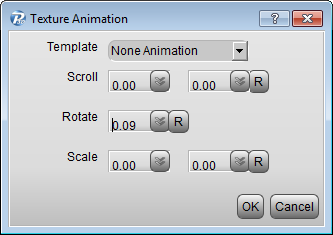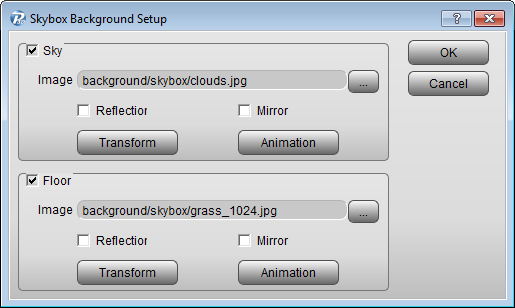1. In the 3D Presentation, Maybe we need make some animation effects, but we don’t want the Text or shape move. No problem, we can use the Texture Animation function. First: set a texture on the text and text-bevel. Sure, if you want, you can blend a color for it.
2. Click the “Animation” button. We got the “Texture Animation” Dialog, then we can set the Rotate, Scroll, Scale animation. We can see the effect at real-time.
3. Click “Close” button, we can get this effect, the texture animate on the text, catching your eyes.
4. The same function of the texture animation, we used in the “Dynamic” and “SkyBox” Background. So we can set a dynamic background use our any pictures.
5. Click “Dynamic”, get the “Dynamic Background Setup” dialog. You can set 1 or 2 images to mix this background animation.
6. Select the background image or you can make this image by yourself.
7. As same as the “Texture Animation” dialog, set Scroll, Rotate or Scale animation based on your image.
8. Look this effects. If you want use your imagination, you can make more background effects.
9. The “Skybox Background Setup” is similar the “Dynamic Background”.
10. Set different image, we can get different effects.
Contact us: support@presentation-3d.com Product: Aurora 3D Presentation