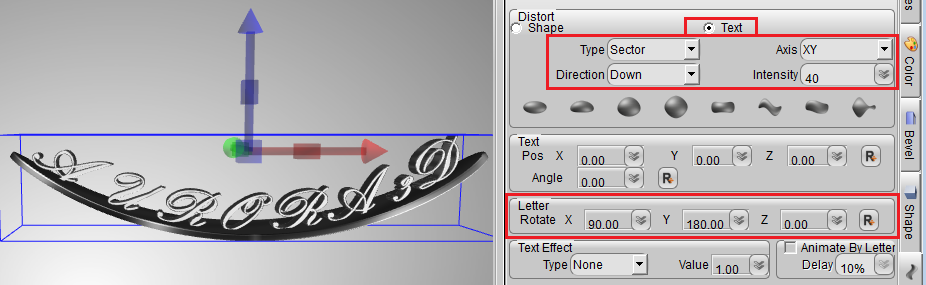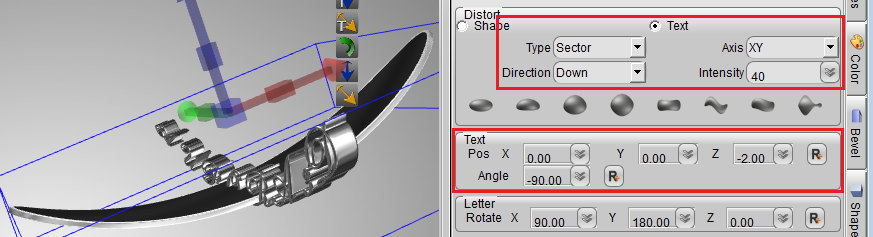1. Sometimes, we need make some special shape and text, our products provide some distort and relatively move, rotate function between shape and text. In this tutorial, we can learn how to make it. First, we can create a object, has a shape and text.
2. Select the object, and switch to “Design” tab. Set the shape distort type and value.
3. Set the text distort value, in this sample, we select Sector. We can get this effect.
4. And if we want change the text direction, we can set the rotate value on the letter option.
5. Change the text distort properties, get bellow effect.
6. If we want rotate and move this text, use Text option. Set the angle and position.
7. At the last, through the Distort, Text, Letter and other option, we can get the final effect.
8. If we want set a reflection effect, we can make a copy and rotate it, and set the alpha, or we can use the reflection to set it.
Product: Aurora 3D Animation Maker (Aurora3DAnimation) | Aurora 3D Text & Logo Maker (Aurora3DMaker)
Email: support@presentation-3d.com