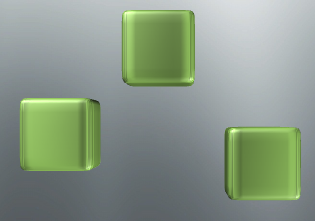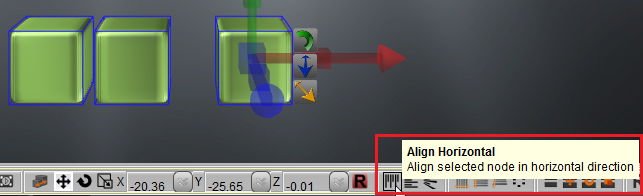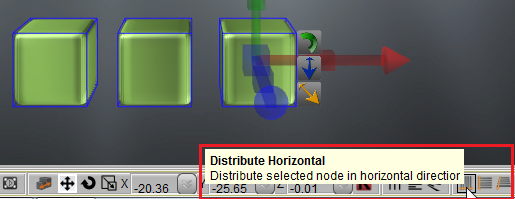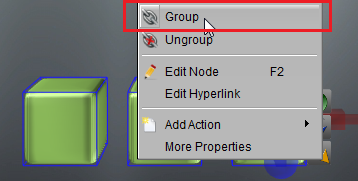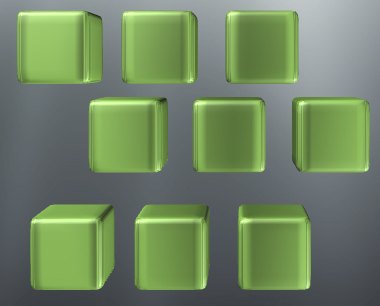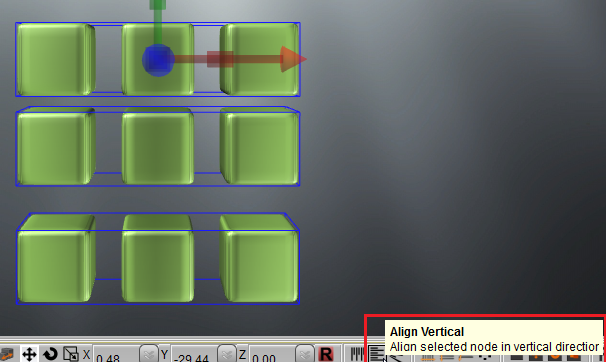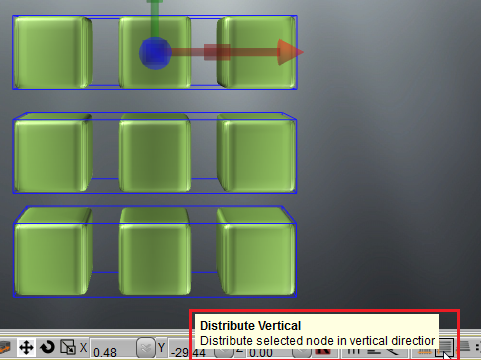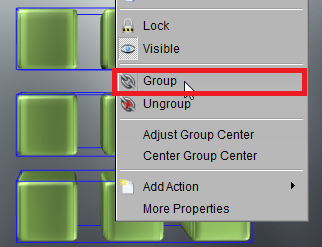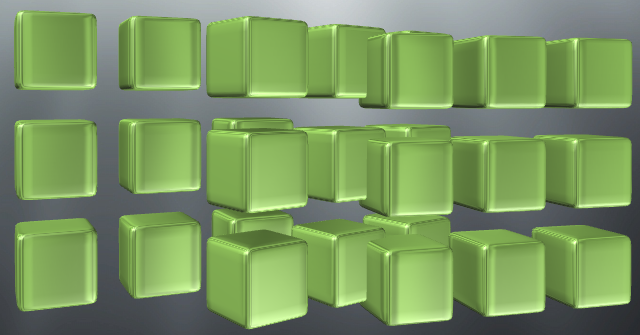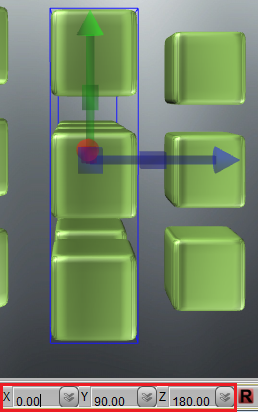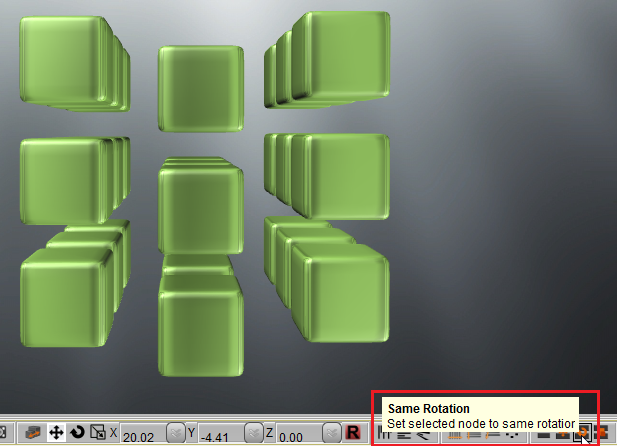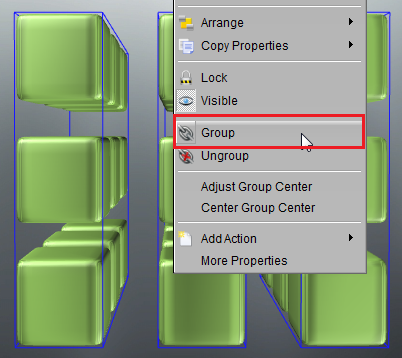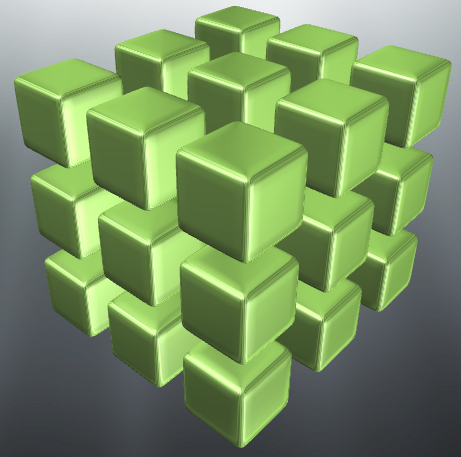1. Aurora 3D Presentation has flexible arrange tools, we can use it to arrange our objects.
2. Now, let’s learn how to use the arrange tools. First, create 3 round-cubes.
3. Select all cube and click “Align Horizontal” button.
4. Then, continue to click “Distribute Horizontal” button.
5. Select all cube and right click on them. Select “Group”.
6. Copy this group and make 9 cubes. ( 2 way for copy a object: 1. You can use right-click menu select copy and paste it. 2. you can press “Ctrl” and hold on, and click on the group drag it.)
7. Select all cubes and click “Align Vertical” button.
8. And continue click the “Distribute Vertical” button.
9. Click “Group” make them to one group.
10. Use above 2 ways to copy this group and make 27 cubes.
11. Select a group and rotate the Y axis to 90.
12. Select all 3 groups, and click “Same Rotation” button to set selected group to same rotatior. (by this way, the all object rotate value will change to the last selected object value)
13. Finally, we can use other arrange tools adjust these group and make all object to one group.
14. We can get this effect at last.
Contact us: support@presentation-3d.com Product: Aurora 3D Presentation
1. Aurora 3D Presentation has flexible arrange tools, we can use it to arrange our objects.