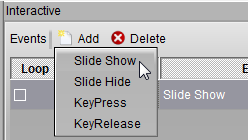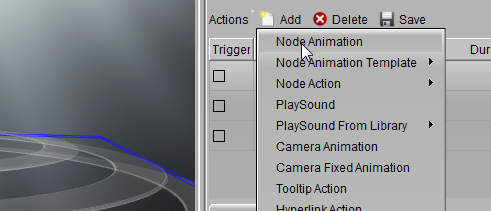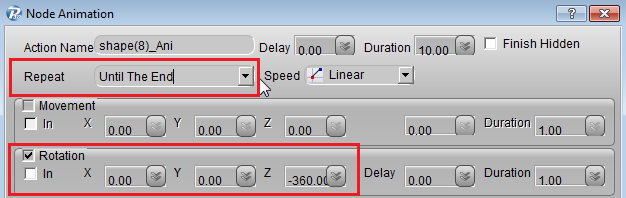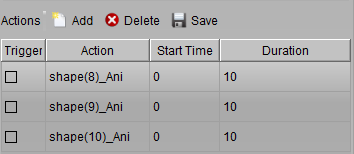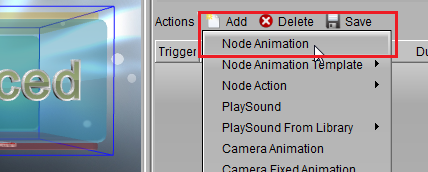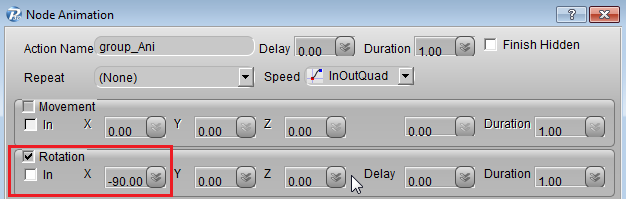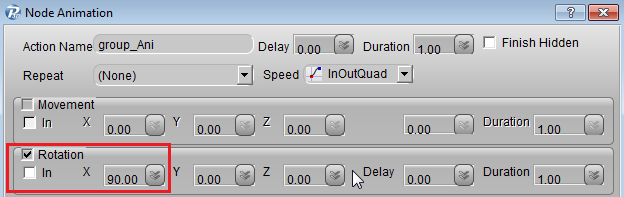1. We have 2 kinds repeat animation. First: we can make some shape repeat one or more animation at any space in a presentation. Second: we can make a button to control another shape repeat a animation again and again. Now, let’s do it.
2. We looked three semicircular in the space. We can make these semicircular to rotate round and round. First, we can add a “Slide Show” event.
3. Then, we select a semicircular and add a “Node Animation” for it.
4. On the “Node Animation” dialog, the key-point is we must be select the Repeat option, we can select “Until The End” or “Until Next Click” or repeat times.
5. Then, we set the three semicircular repeat animation action one by one.
6. Preview these actions.
7. Another repeat animation: make a button to control another shape repeat a animation again and again. we can new a slide with slide templates, at here, we can choice a navigation UI for this class sample.
8. Select the interactive button, and add a “Left Mouse Click” for it. We need add 2 events for the different button.
9. Then, select the navigation group and add a “Node Animation”.
10. We need add 2 node animations for the 2 “Left Mouse Click” events.
11. When we finished, don’t forget select “Loop” option for these event. Must select loop, we can make the animation again and again.
12. Press preview button and click the buttons to preview the animation. Good luck.
Contact us: support@presentation-3d.com Product: Aurora 3D Presentation